If you ever get this in Windows 7
Logon Message:Another user is currently logged to this computer. If you continue, this has to disconnect from this computer. Do you wish to continue ?
That’s because by default Windows 7 doesn’t allow concurrent user access through RDP. When you are trying to log into a Windows 7 machine that already has a user signed in, you will not be able to log in and will get the warning message shown as above.
But there are ways getting around this. All you need is to replace the termsrv.dll file in the%SystemRoot%\System32\termsrv.dll
You can download the termsrv.dll here (see update below)
Run the install batch file. And if you are not running RC, change this line in the batch file to match your version number.
However, the batch file didn’t install it correctly for me, so I had to manually replace the termsrv.dll file in the directory.
If you are running 64 bit OS make sure to replace the 64 bit one.
Once this is done, you should be able to see multiple users in the Task Manager > Users Tab.
/updated on Nov. 12, 2014/
There is a new patch called Universal TermSrv Patch available for Windows 7 computers. Download the zipped file and extract the content onto your computer. There are 2 patch executable files, one for 32-bit and one for the 64-bit edition of Windows 7. Launch one that suits your operating system you want to patch.
Right-click the Patch Executable file and Run as Administrator, click Patch button and the patch will make a backup copy of original TermSrv.dll file before patching it up.
Once the patch is done, restart your computer. And test it out.
It works like a charm on my computer. After 2 sign-ins using different user accounts here is what it looks like.
If you are looking for doing the same thing on Windows 8 or Windows 10, check out the following posts.
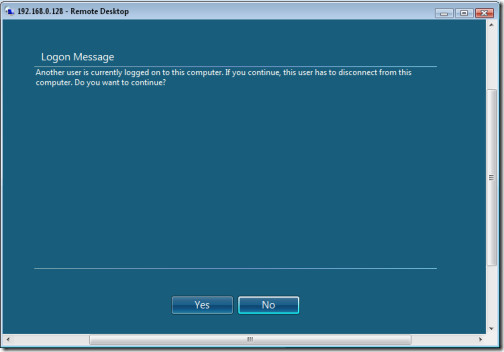
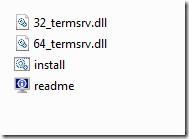
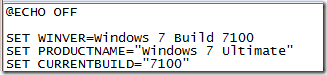

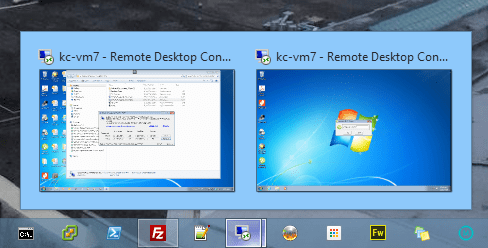
ไม่มีความคิดเห็น:
แสดงความคิดเห็น